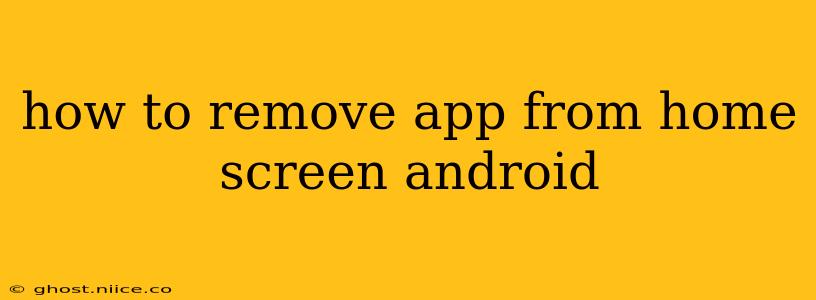Tired of cluttered apps on your Android home screen? Removing apps doesn't mean uninstalling them – you're simply decluttering your home screen for a cleaner, more organized experience. This guide will walk you through several methods, answering common questions along the way.
How to Remove an App Shortcut from Your Android Home Screen?
The most common method is simply removing the app shortcut. This leaves the app installed on your phone, but removes its icon from your home screen. Here's how:
- Locate the app icon: Find the app you want to remove from your home screen.
- Long press: Press and hold your finger on the app icon. This usually initiates a "drag and drop" mode.
- Drag to the "Remove" option: Depending on your Android version and launcher (the app that manages your home screen), you'll see various options. Look for a trash can icon, a "Remove" option, or an "Uninstall" option (this permanently removes the app). If you see an "Uninstall" option, be sure you actually want to remove the app completely before proceeding.
- Release: Release your finger once the icon is over the "Remove" or trash can option. The app icon should disappear from your home screen.
What Happens When You Remove an App from Your Home Screen?
Removing an app from your home screen only removes its shortcut or icon. The app itself remains installed on your device, retaining all its data and functionality. You can still access the app through your app drawer (usually accessed by swiping up from the bottom of the screen, or via a dedicated app drawer button).
How Do I Uninstall an App Completely from My Android Phone?
If you want to completely remove an app and its associated data, you'll need to uninstall it. Here's how:
- Open Settings: Find the "Settings" app on your phone (usually represented by a gear icon).
- Go to Apps: Look for an option like "Apps," "Applications," or "Installed apps." The exact wording varies by manufacturer and Android version.
- Find the app: Locate the app you want to uninstall in the list.
- Uninstall: Tap on the app, and you should find an "Uninstall" button. Tap it to confirm the uninstallation.
Can I Remove Pre-Installed Apps from My Android Home Screen?
Many Android devices come with pre-installed apps that you can't uninstall completely (sometimes referred to as "bloatware"). However, you can often remove their shortcuts from your home screen using the same long-press and drag-to-remove method described earlier. You might not see an "Uninstall" option for these apps.
How to Restore an App to the Home Screen?
If you've removed an app shortcut and later want to add it back to your home screen, it's easy:
- Open the app drawer: Access your app drawer (usually a swipe-up gesture).
- Find the app: Locate the app you want to add back.
- Long press and drag: Long press the app icon and drag it to your home screen.
What If I Can't Find the App in My App Drawer?
If you can't find the app in your app drawer after removing it from your home screen, you may have accidentally uninstalled it. Check your phone's app list in the settings (as described in the "How to Uninstall an App" section) to see if it's still installed. If not, you'll need to reinstall it from the Google Play Store.
By following these simple steps, you can easily manage the apps on your Android home screen, keeping it organized and efficient. Remember to differentiate between removing an app shortcut and completely uninstalling it to avoid accidentally deleting apps you might need later.