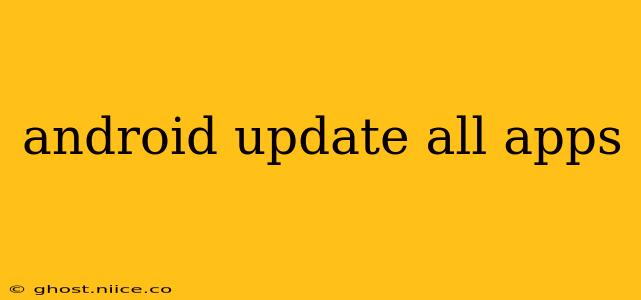Keeping your Android apps updated is crucial for security, performance, and accessing the latest features. While you can manually update each app individually, a more efficient method exists, although it's not a single, universal "update all" button. This guide explains how to efficiently update all your Android apps and addresses common concerns.
How to Update All Your Android Apps (The Closest Thing)
There isn't a single button to update every app simultaneously on Android. However, the Google Play Store offers a streamlined approach that comes very close. Here's how:
-
Open the Google Play Store: Locate the Play Store app icon on your home screen or app drawer and tap to open it.
-
Navigate to "My apps & games": You'll find this option in the menu (usually three horizontal lines) located in the top left corner.
-
Review the "Updates" tab: This section displays all apps with available updates. You'll see a list of apps needing updates, along with an "Update" button next to each app. Alternatively, you might see an "Update All" button at the top of the screen. This will update all listed apps at once.
-
Update individually or all at once: If an "Update All" button is present, tap it to update all apps simultaneously. Otherwise, tap "Update" next to each app you wish to update individually.
-
Wait for the updates to complete: The update process's duration depends on the number of apps and the size of their updates. You might need a stable internet connection to avoid interruptions.
Why Some Apps Don't Update Automatically
While many apps update automatically, some require manual intervention. This can be due to several reasons:
-
App developer settings: Some developers choose not to enable auto-updates for their apps. This is often for testing purposes or to prevent unintentional updates from disrupting user experience.
-
Device settings: You might have disabled automatic app updates in your device's settings. Checking and enabling this feature is often the first step in troubleshooting.
-
Low storage space: Insufficient storage space on your device can prevent automatic app updates. Clear unnecessary files, uninstall unused apps, or consider using an external SD card if your device supports it.
-
Network connectivity: Intermittent or weak internet connections can interrupt the automatic update process. Ensure you have a stable connection before attempting to update.
How to Enable Automatic App Updates
Most Android devices allow you to automatically update apps. Here’s how to typically enable it:
-
Open the Google Play Store.
-
Tap the profile icon (usually your Google profile picture) in the top right corner.
-
Tap "Settings".
-
Scroll to "Network preferences".
-
Select "Auto-update apps".
-
Choose your preferred option: You can usually select between "Auto-update apps over Wi-Fi only" (recommended to save data) or "Auto-update apps over any network."
What Happens if I Don't Update My Apps?
Failing to update your apps can lead to several issues:
-
Security vulnerabilities: Outdated apps often contain security flaws that can be exploited by malicious actors. Updating ensures you have the latest security patches.
-
Performance issues: Older app versions might not be optimized for your device and can lead to slower performance, crashes, or compatibility problems.
-
Loss of features: New features and improvements are constantly being added to apps. Skipping updates means you miss out on these enhancements.
-
Compatibility problems: Future Android operating system updates may not be compatible with older app versions, preventing you from using them properly.
Can I Schedule Automatic App Updates?
No, there isn't a built-in scheduler to set specific times for automatic app updates within the Google Play Store. The automatic update feature functions based on availability of updates and network connectivity.
What if an App is Stuck Updating?
If an app update is stuck, try these troubleshooting steps:
-
Restart your device: A simple restart can often resolve temporary glitches.
-
Check your internet connection: Ensure a stable connection is available.
-
Clear the Play Store cache and data: This can fix problems related to the Play Store's internal data. (Note: This will not delete your apps, but may require you to log in again.)
-
Uninstall and reinstall the app: If the issue persists, consider uninstalling and reinstalling the problematic app.
By following these steps, you can efficiently manage your Android app updates, ensuring your device remains secure, performs optimally, and has access to the latest features. Remember that regularly updating your apps is a vital part of responsible device ownership.