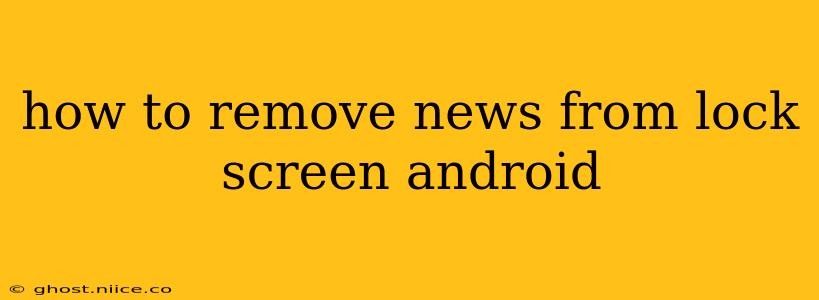Tired of seeing news headlines flash on your Android lock screen? Many Android phone manufacturers integrate news feeds directly into the lock screen experience, but thankfully, there are ways to banish those unwanted updates and reclaim your lock screen's serenity. The exact method depends on your Android version and phone manufacturer, but this guide covers the most common approaches.
What Causes News to Appear on My Lock Screen?
This feature is usually tied to a pre-installed app or a specific phone's settings. Manufacturers often partner with news providers to deliver headlines directly to your lock screen, aiming to enhance user engagement. However, this can be annoying for many users who prefer a clean and distraction-free lock screen.
How Do I Turn Off Lock Screen News on My Samsung Phone?
Samsung devices, particularly those running One UI, frequently include news feeds on the lock screen. Here's how to disable them:
- Open the Settings app: Locate the settings icon (usually a gear or cogwheel) in your app drawer.
- Find Lock Screen: The exact location might vary slightly depending on your One UI version, but search for "lock screen" within the settings menu.
- Look for "News and alerts" or similar: You'll find an option related to news or alerts on the lock screen. It may be under a heading such as "Lock screen notifications," "Lock screen widgets," or something similar.
- Disable the option: Toggle the switch to disable the news feed on your lock screen.
How Do I Remove News from My Google Pixel Lock Screen?
Google Pixel phones typically don't include a pre-installed news feed on the lock screen in the same manner as Samsung. However, if you're seeing news snippets, it could be due to:
- At a Glance Widget: The "At a Glance" widget displays various information, including potential news headlines based on your Google feed. To remove news from this widget, you need to customize its settings. Open your settings, find the At a Glance widget, and adjust its preferences to remove news.
- Third-party apps: A recently installed app could be displaying notifications that resemble a news feed. Check your notification settings for individual apps to disable any unwanted lock screen alerts.
How Can I Stop Other Android Manufacturers from Showing News on My Lock Screen?
The process for other Android manufacturers (like Xiaomi, OnePlus, etc.) will vary. The general approach remains consistent:
- Explore your phone's settings: Check the settings app for options related to "lock screen," "notifications," or "widgets."
- Look for news-related settings: Search for terms like "news feed," "lock screen notifications," or "At a Glance" to find relevant options.
- Disable the news feed: Toggle the relevant setting to disable the display of news on your lock screen. Consult your phone's manual if you cannot locate this setting.
What if I Can't Find the Setting to Disable Lock Screen News?
If you've exhausted all settings options and still see unwanted news, there are a few other avenues to explore:
- Check for software updates: An outdated operating system might lack the necessary settings. Updating your Android version could add the option to disable the news feed.
- Uninstall potentially problematic apps: If you recently installed a news app or weather app, try uninstalling it to see if the news feed disappears. This is a troubleshooting step to determine if the feed is originating from a third-party app.
- Factory reset (last resort): As a last resort, you might consider a factory reset. This should only be done after backing up your data as it will erase all data from your phone.
By following these steps, you should successfully remove unwanted news from your Android lock screen and restore your lock screen’s clean aesthetic. Remember that the exact process might differ slightly depending on your device and Android version, so careful exploration of your device’s settings is key.