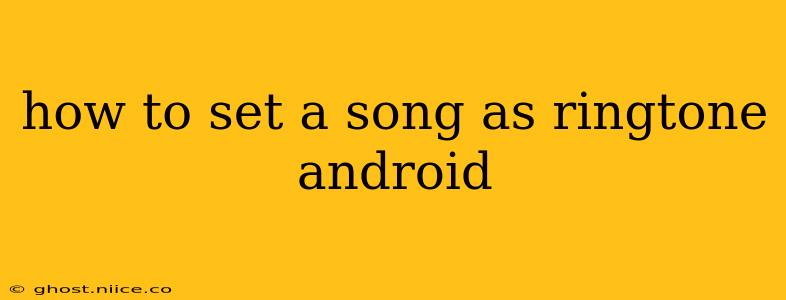Setting a custom ringtone on your Android phone is a simple way to personalize your device and express your individuality. Whether you want to use a favorite song, a catchy tune, or a quirky sound effect, this guide will walk you through the process, addressing common questions and offering solutions for various Android versions and phone manufacturers.
What are the different ways to set a song as a ringtone?
There are several methods for setting a song as your ringtone, depending on your Android version and phone manufacturer's customizations. The most common methods include using your device's built-in settings, music player apps, and third-party file manager apps. We'll explore each method in detail.
How do I set a song as my ringtone using the default settings?
This is generally the most straightforward method. The exact steps might vary slightly based on your phone's manufacturer (Samsung, Google Pixel, etc.) and Android version, but the overall process remains similar:
- Locate your desired song: Find the song you wish to use as your ringtone in your phone's music app or file manager.
- Open the song's options: Tap and hold the song, then select an option like "Set as" or a similar menu item. Sometimes a three-dot menu (More Options) reveals this function.
- Choose "Ringtone": Select "Ringtone" from the options presented. This designates the song as a ringtone option for your phone.
- Select the ringtone (if prompted): Your phone might now present you with a list of profiles (e.g., Ringtone, Notification, Alarm). Choose "Ringtone."
- Verify the change: Your ringtone should now be updated. Make a test call or have someone call you to confirm.
Can I use any song as a ringtone?
Generally, yes, you can use most songs as ringtones. However, some copyrighted songs might have restrictions on their usage. Using such songs without permission could lead to legal issues. It's best to use royalty-free music or songs you own the rights to.
How do I set a song as my ringtone using a music player app?
Many popular music player apps (like Google Play Music, Spotify, etc.) offer the option to set songs as ringtones directly within the app. Check the app's settings or song options for a feature to "Set as Ringtone." The exact steps will depend on the specific music player app you are using.
What if my ringtone isn't playing correctly?
If your custom ringtone isn't playing correctly, try these troubleshooting steps:
- Restart your phone: A simple restart often resolves minor glitches.
- Check the file format: Ensure your song is in a compatible audio format (like MP3, WAV, or AAC).
- Check volume levels: Make sure your phone's ringer volume is turned up.
- Re-select the ringtone: Go back into your ringtone settings and re-select your chosen song.
- Verify storage: If the song is stored on an SD card, it's crucial to ensure the SD card is properly connected and working.
How to set a different ringtone for each contact?
Most Android phones allow you to assign individual ringtones to specific contacts in your address book. This usually involves:
- Opening the Contacts app: Find the contact you want to customize.
- Accessing Contact Settings: Tap on the contact and look for an option to edit or view contact details.
- Ringtone Selection: There will be an option to set a custom ringtone specifically for that contact. Choose from your available ringtones or select a new one.
By following these steps and troubleshooting tips, you can easily personalize your Android device with your favorite tunes. Remember to always respect copyright laws when choosing your ringtones.