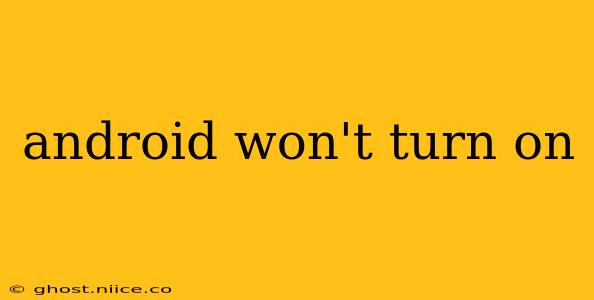Is your Android phone stubbornly refusing to power on? It's a frustrating experience, but don't panic! This comprehensive guide will walk you through troubleshooting steps to diagnose and hopefully fix the problem. We'll cover everything from simple checks to more advanced solutions, helping you get your Android device back up and running.
Is the Battery Completely Dead?
Before diving into complex solutions, let's tackle the simplest possibility: a completely drained battery. Even if your phone shows no signs of life, a depleted battery could be the culprit.
- Try charging: Plug your phone into a known working charger and let it charge for at least 30 minutes. Sometimes, a dead battery needs a bit of time to register a charge. Look for a charging indicator – a light on the phone or charger, or a charging symbol on the screen. If you see this, great! Let it charge fully before attempting to turn it on.
- Check the charging cable and port: Ensure your charging cable isn't damaged and is securely connected to both the phone and the power source. Inspect the charging port on your phone for any debris that might be obstructing the connection. Gently clean it with a compressed air canister if necessary.
- Try a different charger and cable: Use a different charger and cable to rule out issues with your original charging equipment. A faulty charger or cable is a common cause of charging problems.
My Android Phone Shows a Black Screen. What Should I Do?
A black screen is a common symptom of various Android phone issues. Let's explore some possible solutions.
- Force restart: Even if your phone seems unresponsive, forcing a restart can often resolve temporary software glitches. The method varies by phone manufacturer. Look up the specific instructions for your phone model online (e.g., "force restart Samsung Galaxy S23," or "force restart Google Pixel 7"). This usually involves pressing and holding a combination of power and volume buttons.
- Check for physical damage: Inspect your phone carefully for any signs of physical damage, such as cracks on the screen or a bent charging port. Physical damage can interfere with the phone's ability to power on and may require professional repair.
- Is the phone overheating? Excessive heat can cause the phone to shut down as a safety precaution. Allow the phone to cool down completely before attempting to turn it on again.
Why Won't My Android Phone Boot Up?
If forcing a restart doesn't work, the issue might be more serious. Let's explore some further troubleshooting steps.
- Boot into Safe Mode: Safe Mode disables third-party apps, which can help identify if a problematic app is preventing your phone from booting. The method for entering Safe Mode varies depending on the Android version and phone manufacturer. Searching online for instructions specific to your phone model (e.g., "boot into safe mode Samsung Galaxy A53") is crucial. If the phone boots in Safe Mode, uninstall recently installed apps one by one until you find the culprit.
- Factory reset (Last Resort): This will erase all data on your phone, so only do this if you've backed up your data and are prepared to lose everything. Before you proceed, make sure you've exhausted all other options. The process for performing a factory reset also varies by manufacturer; consult your phone's manual or search online for instructions.
What if My Android Phone is Still Not Turning On?
If you've tried all the steps above and your phone still won't turn on, it's likely a hardware problem. In this case, professional help is necessary.
- Contact your manufacturer or carrier: If your phone is still under warranty, contact the manufacturer or your mobile carrier. They may be able to repair or replace your device.
- Visit a repair shop: A reputable phone repair shop can diagnose and fix hardware issues, such as a faulty battery, power button, or motherboard.
My Android Phone is Frozen; How Do I Fix This?
A frozen screen often requires a forced restart. As mentioned earlier, the exact button combination varies greatly depending on the phone manufacturer and model. A quick online search will reveal the correct sequence for your specific device.
How Do I Recover Data from My Unresponsive Android Phone?
Data recovery from a non-responsive Android phone can be challenging. Specialized data recovery software might be necessary, and professional help could be beneficial to prevent further damage. Do not attempt to disassemble your phone yourself, as this could worsen the issue.
This troubleshooting guide offers a comprehensive approach to resolving Android power-on issues. Remember to always back up your data regularly to avoid data loss in such situations. If you continue to experience problems, seeking professional help is always the best course of action.