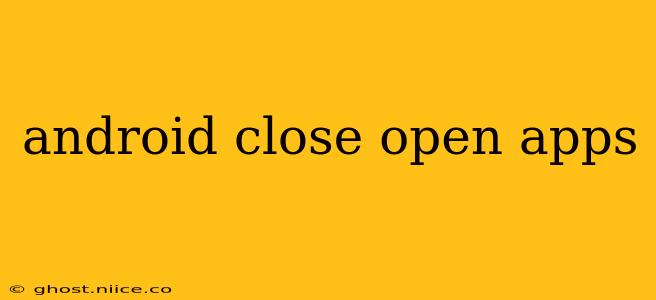Android's multitasking capabilities are a boon for productivity, allowing you to seamlessly switch between apps. However, too many open apps can drain your battery, slow down your phone, and even impact its overall performance. Knowing how to efficiently close or manage these apps is crucial for optimal device health and a smoother user experience. This guide provides a detailed breakdown of various methods, catering to different Android versions and user preferences.
How do I close all apps at once on Android?
There isn't a single button that universally closes all apps at once on all Android devices. The approach differs slightly based on your Android version and phone manufacturer's customizations. However, you can achieve a similar effect by closing all apps visible in your recent apps menu (more on this below). Completely clearing the RAM (Random Access Memory) requires more technical methods and isn't generally recommended for the average user, as the Android system itself manages RAM efficiently.
How do I force close an app on Android?
Forcing an app to close is useful when an app freezes, crashes, or becomes unresponsive. This process varies slightly depending on your Android version:
Method 1: Using the Recent Apps Menu (Most Android Versions)
-
Access Recent Apps: Typically, this is done by swiping up from the bottom of the screen (on phones with a gesture navigation system) or pressing the square-shaped "Recent Apps" button (on phones with traditional navigation buttons).
-
Locate the App: Find the app you want to close in the list of recently used apps.
-
Close the App: Swipe the app card upwards (or sideways, depending on your device) to close it. This method effectively closes the app and releases its resources.
Method 2: Force Stop from Settings (All Android Versions)
-
Open Settings: Find the "Settings" app (usually a gear icon) on your home screen or in the app drawer.
-
Navigate to Apps: Look for an option like "Apps," "Apps & notifications," or "Applications." The exact wording may vary slightly.
-
Select the App: Browse through your list of installed apps and find the one you want to force stop.
-
Force Stop: Tap on the app, then look for an option labeled "Force stop," "Stop," or a similar term. Tap it to forcibly close the app. This is more drastic than simply closing it from the recent apps menu, but it's necessary if the app is misbehaving.
What happens when I close an app on Android?
When you close an app using the swipe method, the app is essentially put into a suspended state. It's removed from your recent apps list, freeing up some RAM. However, the app doesn't completely shut down; it retains some minimal resources. This means it can relaunch faster. Forcing an app to stop completely removes it from memory and requires a full restart.
Does closing apps on Android improve performance?
While closing apps can free up some RAM, it doesn't always significantly improve overall performance. Modern Android systems are quite efficient at managing RAM, often prioritizing which apps to keep in memory for quick access. Closing apps frequently can even be counterproductive, as it might lead to slower relaunch times. The best practice is to close apps only when they're misbehaving, draining excessive battery, or if you're facing severe performance issues.
Why are my Android apps reopening?
Android's system manages app processes to ensure optimal performance. Apps that are actively performing background tasks (like syncing data or receiving notifications) might appear to reopen even if you've closed them. This isn't necessarily a problem; it's often a design feature to allow seamless functionality. However, if you're experiencing excessive app restarts that are impacting your phone's performance, you might want to check app settings and disable unnecessary background processes.
This guide should provide you with a comprehensive understanding of how to manage open apps on your Android device. Remember, while closing apps can be beneficial in specific situations, it's not always necessary and should be used judiciously. Prioritize resolving issues with malfunctioning apps over routinely closing all your running applications.