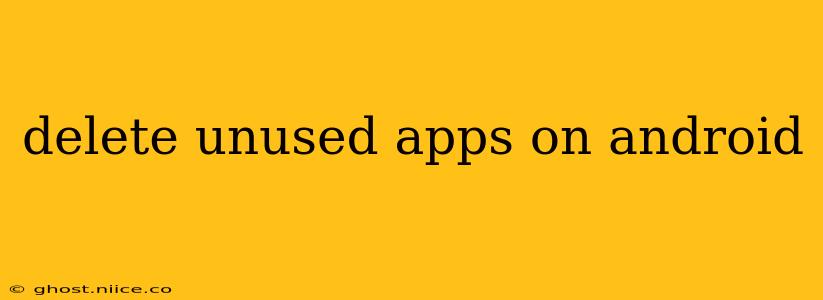Android phones, while powerful, can become sluggish and run out of storage if you accumulate unused apps. Deleting these apps frees up valuable space and improves your phone's overall performance. This guide will walk you through several methods to effectively remove those apps you no longer need.
How Do I Delete Apps on My Android Phone?
The primary method for deleting apps is straightforward. However, the exact steps might vary slightly depending on your Android version and phone manufacturer's customizations. Generally, you'll find the process similar across most devices:
- Locate the App Drawer: This is usually accessed by tapping on an icon that resembles a grid of squares or dots on your home screen.
- Find the App You Want to Delete: Scroll through the list of apps until you find the one you wish to remove.
- Long-Press the App Icon: Hold your finger down on the app icon for a second or two.
- Select "Uninstall": Options will appear; select "Uninstall" or a similar option (it might be labeled "Remove").
- Confirm the Uninstall: A confirmation prompt will likely appear, ensuring you want to proceed. Tap "OK" or "Uninstall" to complete the process.
What Happens When I Uninstall an App?
Uninstalling an app completely removes it from your device, including its data and settings. This is different from disabling an app, which simply prevents it from running but retains its data. If you reinstall the app later, you'll have to set it up again from scratch. Any associated data will be lost unless you've backed it up beforehand.
How to Find Unused Apps on Android?
Identifying which apps are truly unused can be tricky. You might not remember installing some, or they might be lurking deep within your app drawer. Here are a few strategies to pinpoint those dormant apps:
- Check Your App Usage: Many Android devices have a built-in feature that tracks app usage. This typically shows which apps you've used most frequently and how much time you've spent with each. Apps with minimal or no usage are strong candidates for deletion.
- Review Your App List: Manually scan your app drawer. Be honest with yourself—if you haven't opened an app in months, it's likely unused.
- Look for Duplicate Apps: You might have multiple apps performing similar functions. Keep the one you prefer and delete the rest.
How to Delete Pre-Installed Apps on Android (Bloatware)?
Pre-installed apps, or "bloatware," are apps that come pre-loaded on your phone by the manufacturer or carrier. Removing these can be more challenging, and the ability to do so varies depending on your device and Android version. Some manufacturers allow you to uninstall bloatware, while others only let you disable it. Explore your device's settings for options to uninstall or disable pre-installed apps. Caution: Removing certain pre-installed apps might impact your phone's functionality.
Can I Delete System Apps on Android?
System apps are essential to the operation of your Android device. Attempting to delete them is generally not recommended as it can lead to instability or malfunction of your phone. It's best to avoid uninstalling system apps unless you're absolutely certain about the consequences and have a deep understanding of your device's software.
How Do I Recover Deleted Apps on Android?
If you accidentally delete an app and regret it, you can usually recover it easily. Simply go to the Google Play Store, search for the app, and reinstall it. Your app data might not be restored, depending on how the app manages its data.
By following these steps, you can effectively manage your Android apps, reclaiming valuable storage space and enhancing your device's overall performance. Remember to be mindful of what you uninstall, particularly system apps and essential utilities.